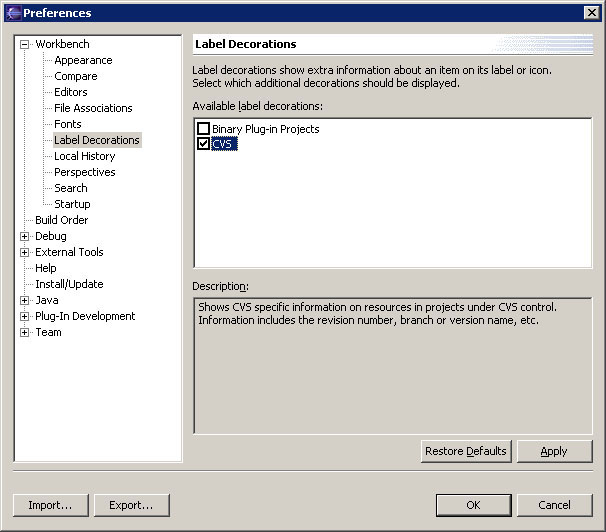Fred has made several changes to file1.txt and file2.txt and committed
them to the repository. We now need to make some changes for ourself and
then synchronize with the repository. When we synchronize we expect to see the
changes we have made along with changes that have been made by Fred.
- Start by modifying file2.txt as follows
Original Contents:
File2 is a Jane-update small file
with simple text.
New Contents (changes shown in bold)
This is the Jane-update contents
of file 2.
- Modify file3.txt as follows
Original Contents:
This is the brief contents
of file 3
New Contents (changes shown in bold)
This is the brief contents
of file (Jane was here) 3
-
Open the preferences (Window > Preferences) and turn on
the CVS label decorations (on page Workbench > Label Decorations and
ensure CVS is checked).
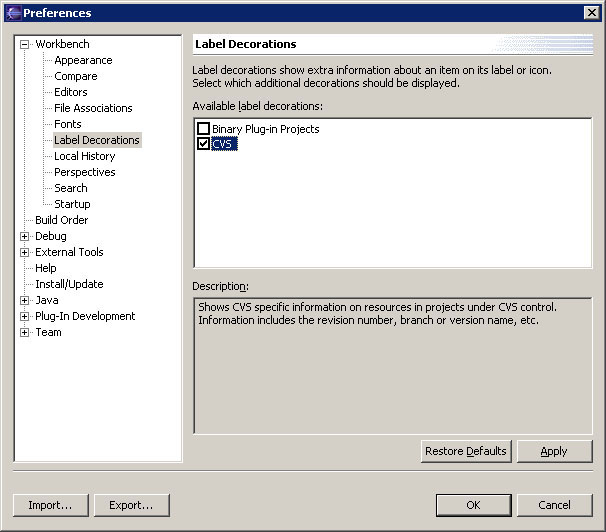
Observe that the Navigator updates to show the CVS state
of a resource. Notice that the two files which Fred has changed are
preceded by ">".

-
Select the project (JanesTeamProject)
-
From the project's context menu, select Team > Synchronize
with Repository.
- There are couple of other things worth observing. First, the icon next
to file1.txt (in the structured compare area) indicates that file1.txt
has an incoming change. This means a change was released to the server
which you need to take. Looking at file2.txt we can see a more ominous
red icon. This indicates that both yourself and the repository have changes
to the same file. This means that someone else (namely Fred) made changes
to the same resource as the one you want to commit.
The second thing worth noting is that the status bar has red text indicating
what changes need to be considered.

- Select file1.txt (the incoming change). The comparison viewer shows:

![]()