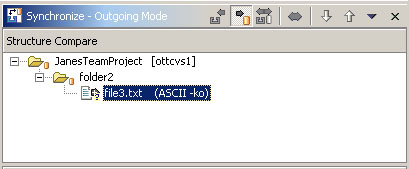In the Structured Compare list select file1.txt
Popup the menu and choose Commit. Click OK when asked to add and to supply a commit comment.
In addition to committing individual resources we can also select the project and commit all of the changes in the project.
Observe that the remaining resources in the project are committed and the structure compare list is now empty.
This is the brief contents
of file 3.
When the Synchronize view opens, there is only one change, the new file3.txt.